Roll back Internet Explorer
As progressive developers, we test our code in as many different browsers as possible. Similarly, we may need to ensure our code is backward compatible or we may even have a project that targets a specific version of a browser. The latter is the situation I find myself in my current role and I needed to rollback the version of Internet Explorer installed on my system. But how do I do that without completely breaking Windows? Let me tell you what I did.
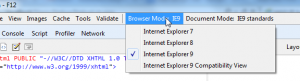 I was provided an VM (Virtual Machine) SOE (Standard Operating Environment) with 64bit Windows 7 which included IE11. But the project that I was working on was targeting IE9.
I was provided an VM (Virtual Machine) SOE (Standard Operating Environment) with 64bit Windows 7 which included IE11. But the project that I was working on was targeting IE9.
To begin with, I used Internet Explorer's Developer Tools to change the "Document Mode" of the browser. This is essentially an emulation of IE9 which works nicely, but it means the change has to be made each time the browser is closed and re-opened. I needed to find a better solution.
I could have used a system like BrowserStack. Products like BrowserStack allow developers to simulate multiple browsers and versions of those browsers to ensure cross-browser support and responsiveness. These products are great in a system that must support multiple browsers, but my project had a specific target - Internet Explorer 9.
So I decided to roll back Internet Explorer 11 on my VM. Now this is not as straightforward as you may think. It's not just a matter of uninstall and re-install.
Firstly, I went to my Control Panel > Programs and Features and uninstalled IE11. I thought that would leave me with a "browser-less" operating system and allow me to install my browser of choice. But alas, it did not. Here are the steps I went through.
- Control Panel > Programs and Features - uninstall Internet Explorer 11
- Start Menu > Windows Update > View Update History > Installed Updates
- Find the section titled Microsoft Windows
- Find Internet Explorer 11 - right click and select Uninstall
- Restart as prompted
Upon restart, I now have Windows with Internet Explorer 10 installed. And this appears to be same for each version of Internet Explorer you uninstall. I followed the steps above again which left me with Internet Explorer 9 installed.
This means you should be able to follow the steps above all the way down (just change the version of IE that you are looking for) to the version of Internet Explorer you require.
Til next time ...
