Responsive KendoUI Grids
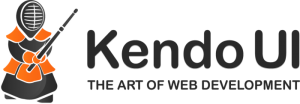 For those of you who use Telerik's KendoUI grids, you would know that the grids have a heavy focus on javascript. In fact, a large proportion of grid configuration results in client-side changes.
For those of you who use Telerik's KendoUI grids, you would know that the grids have a heavy focus on javascript. In fact, a large proportion of grid configuration results in client-side changes.
One example of this is the column property for showing/hiding columns. The following code shows a grid that is bound to a ViewModel called ViewModelEntity. This grid has a total of 5 columns - Id, Name, Description, DateField and RelatedItemName. This grid is also bound to a javascript function that runs when data is bound to the grid .Events(e => e.DataBound("onDataBound")). This function is the key to all the magic. If there is anything you want to do in your grid, do it via javascript in this function.
@(Html.Kendo().Grid<ViewModelEntity>()
.Name("EntityGrid")
.Columns(columns =>
{
columns.Bound(vm => vm.Id)
.ClientTemplate("<a href='/Controller/Action/Index/#=Id#'>#=Id != null ? Id : '' #</a>");
columns.Bound(vm => vm.Name);
columns.Bound(vm => vm.Description);
columns.Bound(vm => vm.DateField).Format(WebConstants.GLOBAL_DATE_FORMAT);
columns.Bound(vm => vm.RelatedItemName);
})
.Pageable(pageable => pageable
.Refresh(true)
.PageSizes(new int[]{10, 25, 50})
.ButtonCount(10))
.Sortable()
.Filterable()
.ColumnMenu()
.Events(e => e.DataBound("onDataBound"))
.Scrollable(s => s.Height("auto"))
.DataSource(dataSource => dataSource
.Ajax()
.PageSize(10)
.Events(events => events
.Error("error_handler")
)
.Model(model => model.Id(vm => vm.Id))
.Read(read => read.Action("JSonGetResults", "Controller")
.Data("getAdditionalData"))
)
)
)
So now let's have a look at the onDataBound function. It's a simple javascript function that gets DOM elements via selectors and manipulates them. I will show you how to extend the selector ability in a later post.
function onDataBound(e) {
/* fix the bootstrap tooltip issue */
$("[title]").tooltip({
container: "body"
});
/* set bootstrap button size to small */
$(".k-button").addClass("btn btn-sm");
/* set responsive classes on table headers */
$("#EntityGrid th:eq(1)").addClass("hide-768");
$("#EntityGrid th:eq(2)").addClass("hide-768");
/* hide columns initially */
var grid = $("#EntityGrid").data("kendoGrid");
grid.hideColumn(2);
grid.hideColumn(3);
grid.hideColumn(4);
}
You can see that the javascript function gets any number of the TH elements and applies a class of hide-768. This class is used as a selector in our media query. See what I mean below.
@media (max-width: 768px) {
.hide-768 {
display: none;
}
}And there you have it. As the browser is resized, the media query selectors kick in a show/hide columns of your grid. The beauty of this approach is that the user can select which columns they want to show/hide at this screen size. The media query is merely setting the display: none;. And the code is using Kendo functionality, so there should not be any issues when you come to upgrade Kendo.
Til next time...
